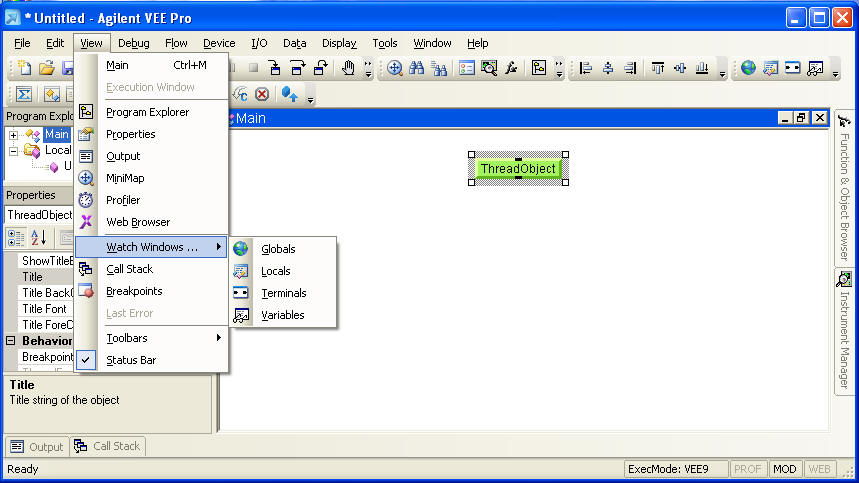
VEE 9.0 introduces multiple threads, multi-core processing, and private user functions. A full list of new features is found in the What's New document.
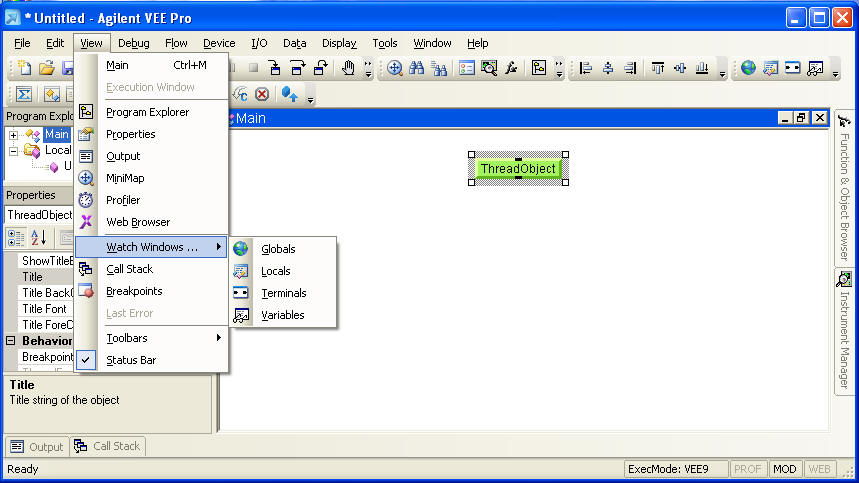
Like most any program, VEE can be started from a command line. This can be quite useful given some of the options available. In addition to the summary below there are more details available for the interested user.
Command Line Options
Usage: veerun [options] <filename> Usage: vee [options] Available Options: --custom_option -- passed through to the user's program -d <directory> -- set the install directory -disallowclose -- disallow closing of execution window -enablewarnings -- enables the display of warnings -geometry -- set the initial window geometry -help -- print this message -iconic -- start up the window minimized -maximize -- start up the window maximized -ioconfig -- edit the I/O configuration only -prefconfig -- edit the Default Preferences configuration only -noerrdisp -- don't display errors (use with -r) -nologo -- don't show copyright/Logo box -r,-runonly <filename> -- load and run a program file -secure <filename> -- create secured program -veeio <filename> -- use veeio info from this file -force3x -- run in VEE 3 mode- no compiler -force4x -- run in VEE 4 mode- adds compiler -force50 -- run in VEE 5 mode- enables ActiveX -force60 -- run in VEE 6 mode- adds data types -force80 -- run in VEE 8 mode- add Int64 and Boolean -force85 -- run in VEE 8.5 mode- adds UInt16 -force90 -- run in VEE 9 mode- adds multithreading -autostart -- the loaded program runs immediately when loaded -autoexit -- VEE is terminated after the program is run <filename> -- load a program fileTypical command line actions examples:
© 2015-2025. All Rights Reserved. Stan Bischof (stan@worldbadminton.com). Last updated 02 January 2025 09:37.