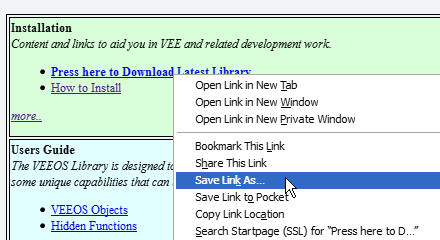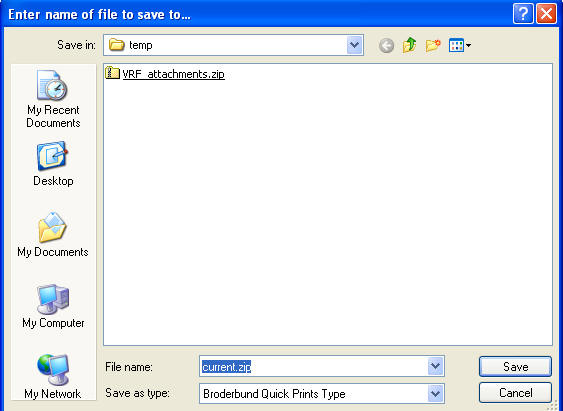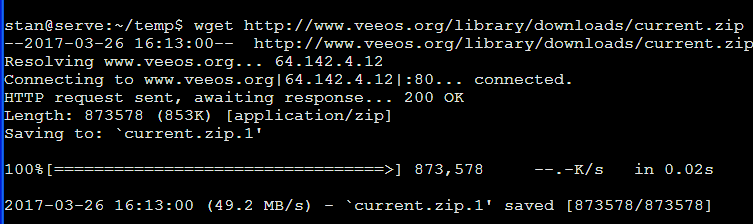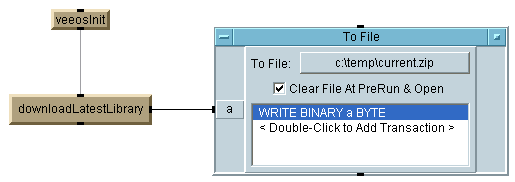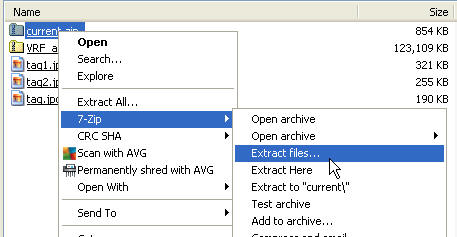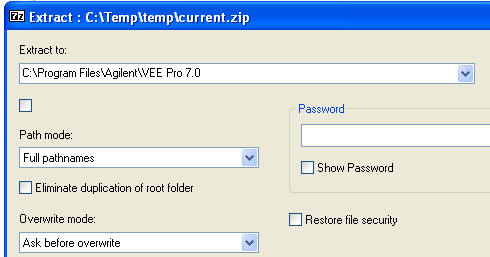Detailed Installation Instructions.
The intention is that this installation be as simple and robust as
possible. Accordingly the installation consists of downloading a ZIP file and
unzipping it. This suffices since all VEEOS library code is self-contained with no
usage of the system directories or registry.
There are multiple ways that you can download the
library, so you can almost certainly be successful. Feel free to use any method
that you like, but it is suggested that you try the below methods more-or-less
in order.
-
Download directly in browser
For most browsers this is done by right-clicking on the link to the
zip file and choosing "save link as" or equivalent. This will typically bring
up a dialog that will allow you to choose where to save the download. Note
that some browsers may be set up so that the download takes place invisibly
to a preset location. If you don't know where the download is stored, see your
browser's settings. Typical case is pictured below.
-
Find the download link and choose "Save Link As" or equivalent.
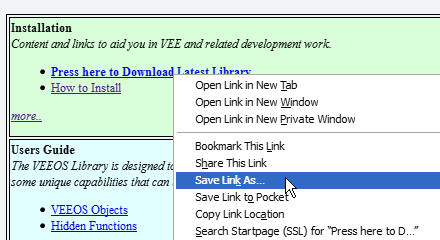
-
Choose most anywhere- ideally a temp directory- to save the file. You
will likely not be able to save it directly into your VEE install
directory if your security is set correctly, so save it elsewhere.
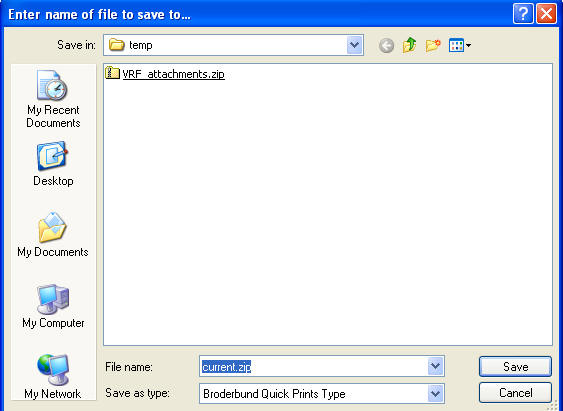
-
Download from command line
Depending upon your environment, you can also download from a command line,
For instance:
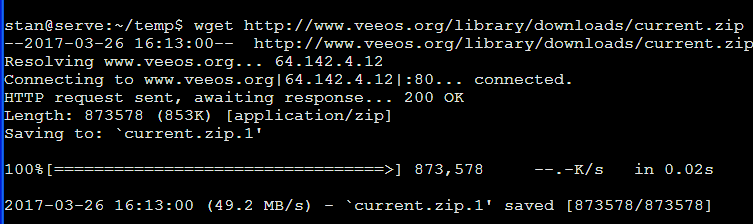
-
Download using VEE after library is installed
It is also quite possible to grab the download from within VEE since there's
a utility in VEEOS that automates the download. This requires VEEOS so would
of course not work for initial installs but would be fine for upgrades. Note
that this grabs the binary file so write it unchanged to disk.
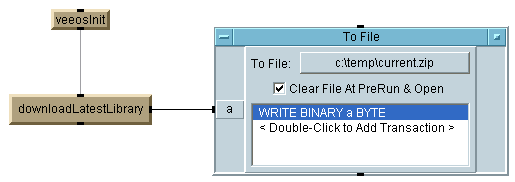
Since the download is a simple ZIP file, feel free to use any zip utility that you have,
including the one built into Windows, but note that you may run into security issues.
Various options are detailed below.
-
Once you have the download, open it with any zip utility, either
built-in or addon, and choose to unpack it to your VEE install directory.
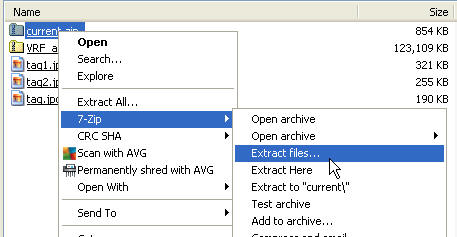
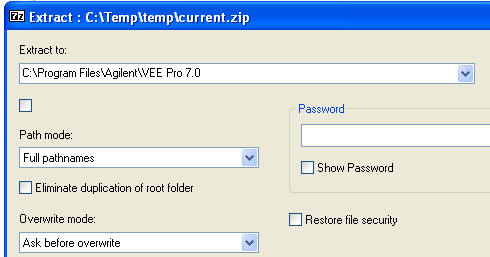
-
That's it! You are now set to go.
Uninstalling
The VEEOS library is fairly self-contained, so to remove VEEOS from your
system, bring up any file utility that you like and remove a few items from your
VEE installation. Items to be removed are:
<VEE install directory>/bitmaps/veeos
<VEE install directory>/veeos
<VEE install directory>/veeos.mnu
That's it- VEEOS Library is now gone.
© 2015-2025. All Rights Reserved.
Stan Bischof (stan@worldbadminton.com).
Last updated
03 February 2023 13:03.